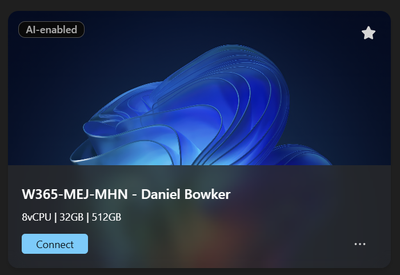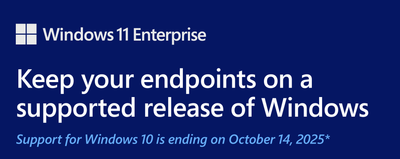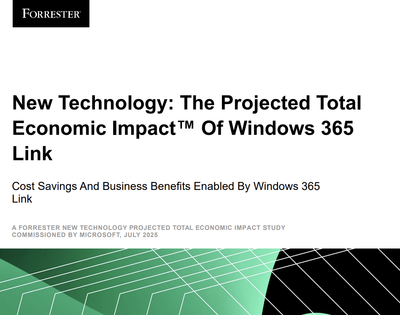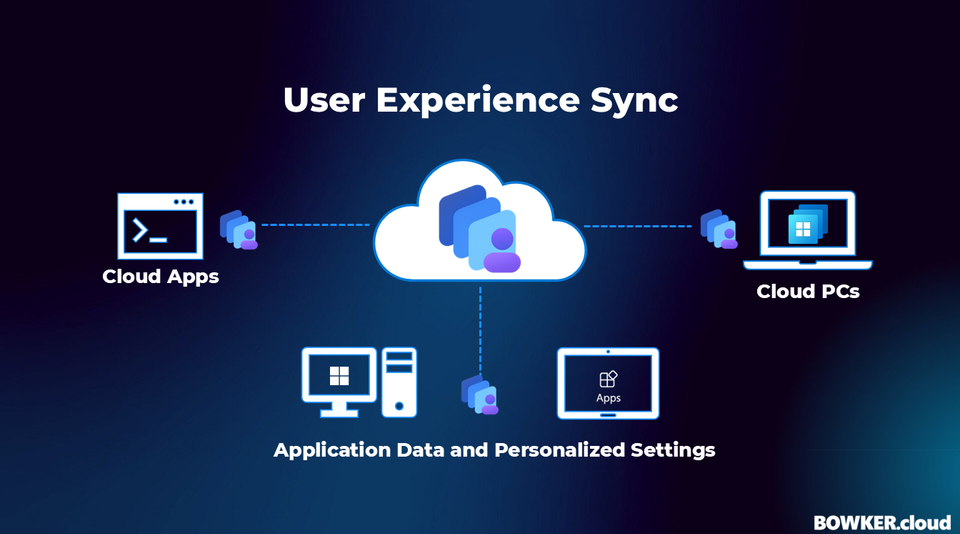
Microsoft has launched User Experience Sync for Windows 365 Frontline Shared and Cloud Apps. I was involved in the private preview and have been testing it across different environments, and this is one of the most valuable improvements so far for shared, shift-based and multi-user scenarios.
Frontline Shared has always been non persistent by design, which meant users started with a clean session every time they signed in. For people who move between devices or work short, frequent sessions, the experience could feel inconsistent. User Experience Sync changes that by introducing lightweight profile persistence without needing FSLogix or any additional infrastructure.
Why this matters
OneDrive helps with documents and Known Folder Move, but it only covers a small part of the Windows profile. Most of what actually shapes the user experience sits in NTUSER.DAT, AppData Roaming and AppData Local. This includes application state, configuration, cached data, tokens, Teams and Outlook setup, browser information and line-of-business app data. Some non-roamable and identity-related data is excluded by design, but the parts that matter most for day-to-day experience are included. You can see the full list of exclusions here: https://learn.microsoft.com/en-us/windows-365/enterprise/frontline-user-experience-sync#whats-excluded
Traditionally, the fix in VDI and AVD has been FSLogix, Omnissa Dynamic Environment Manager (DEM) or older tools like User Experience Virtualization (UE-V, remember Windows 8?). They work, but they bring storage, agents, tuning and ongoing maintenance. User Experience Sync takes a simpler approach. It is built into Windows 365, managed by Microsoft and does not require Azure Files, DEM or profile containers. You get profile persistence but without the complexity you normally expect.
This also changes the conversation about licensing. With UES in place, Frontline Shared becomes the most cost effective and feature-rich Windows 365 option for shift-based or intermittent access. Enterprise is 1 to 1, Frontline Dedicated is 1 to 3 and Frontline Shared is 1 to unlimited. It behaves much closer to floating VDI or pooled AVD, but with a cleaner operational model and now, profile persistence.
How User Experience Sync storage works
UES uses a shared storage pool that grows as you add more Frontline Cloud PCs to a provisioning policy. The total pool is based on the Cloud PC OS disk size and the number of Cloud PCs in that assignment.
Total pooled storage = Cloud PC OS storage size × number of Cloud PCs
Each user then consumes storage based on the UES profile size you choose (4, 8, 16, 32 or 64 GB). As long as the pool has available capacity, new profiles can be created. When the pool is full, new profiles cannot be created and older inactive profiles will eventually be evicted to free space.
Although UES does not enforce a strict “per-user storage limit” based on named users, using the Cloud PC storage multiplied by licence count and dividing it across your expected user base is still the most practical way to plan. It helps you choose a sensible UES profile size and estimate how quickly the shared pool might be consumed in shift-based or high-volume environments.
Here is the design-time sizing model:
Estimated per-user storage budget = (number of licences × Cloud PC storage size) ÷ number of named users
This is not how the platform enforces limits internally, but it is the right way to design and size UES capacity so you do not oversubscribe a policy.
Example
If you have 100 Windows 365 Frontline licences using a 128 GB Cloud PC:
100 × 128 GB = 12.8 TB pooled storage
12.8 TB ÷ 2,000 users = ~6.4 GB estimated per-user storage budget
A 4 GB UES profile size fits this design comfortably. Larger profile sizes would require either more licences or fewer named users assigned. This mirrors how organisations plan concurrency and capacity for shared, shift-based and multi-user environments.
Microsoft now supports UES profile sizes of 4 GB, 8 GB, 16 GB (default), 32 GB and 64 GB. Four and eight gigabytes work well for lighter profiles with minimal local state. Sixteen gigabytes suits most enterprise, education and frontline use cases. Thirty-two and sixty-four gigabytes work well for heavier applications or workloads that lean heavily on AppData.
Getting started with User Experience Sync
1. Create or edit a Frontline Shared or Cloud Apps provisioning policy
- In the Intune admin center, go to Devices.
- Select Windows 365 and then Provisioning policies.
- Either:
- Click Create and choose Frontline then Shared, or
- Open an existing Frontline Shared or Cloud Apps policy you want to update.
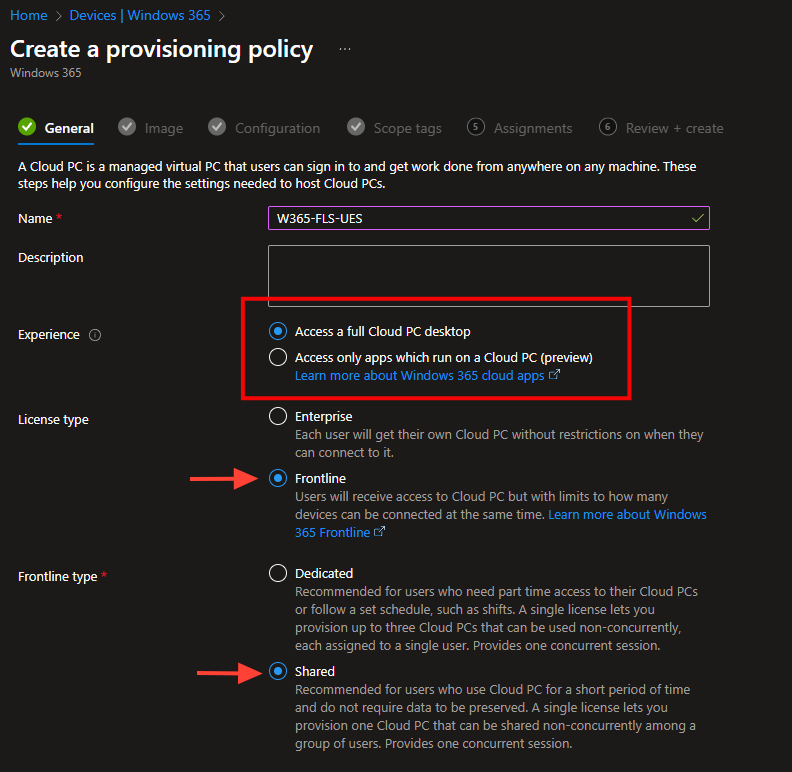

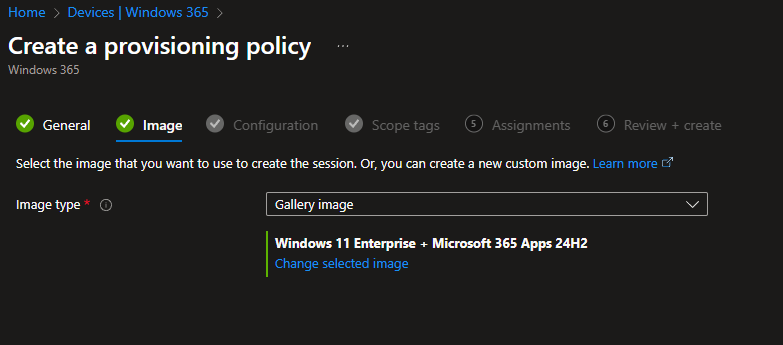
2. Enable User Experience Sync and choose a profile size
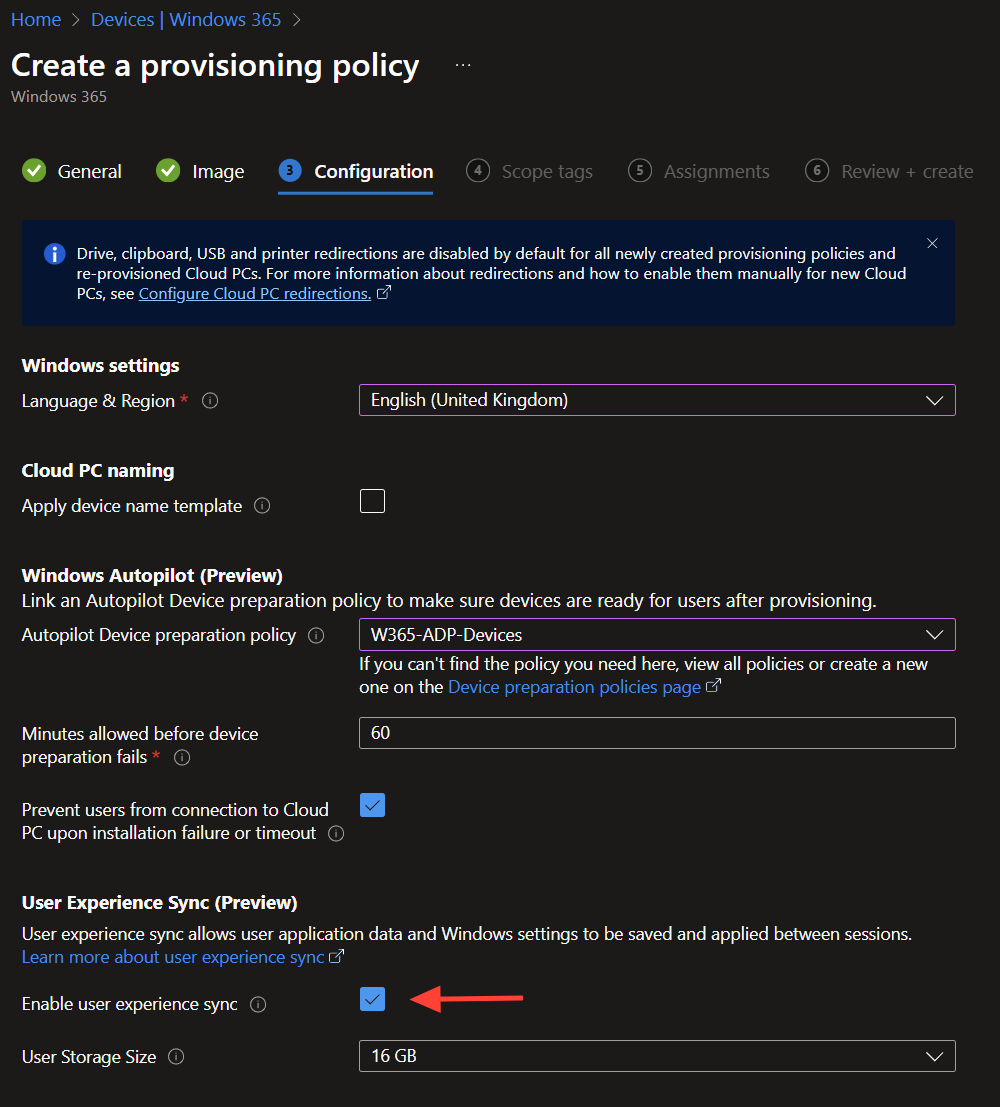
- In the policy wizard or properties page, find the User Experience Sync section.
- Enable User Experience Sync.
- Select the profile size that fits your design, for example:
- 4 GB or 8 GB for lighter user profiles and simple application needs.
- 16 GB (default) for most frontline and task worker scenarios
- 32 GB or 64 GB for heavier AppData usage or specialist apps
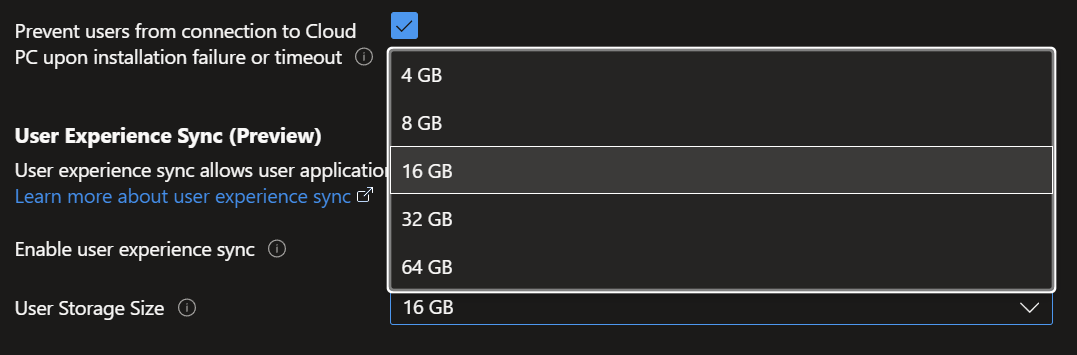
3. Assign licences and users
- On the Assignments section, choose the Entra ID groups that contain your Frontline users.
- Make sure the Frontline licence count and number of named users match your storage calculations:UES storage per user = (licence count × Cloud PC storage size) ÷ named users
- Confirm your assignments and save the policy.
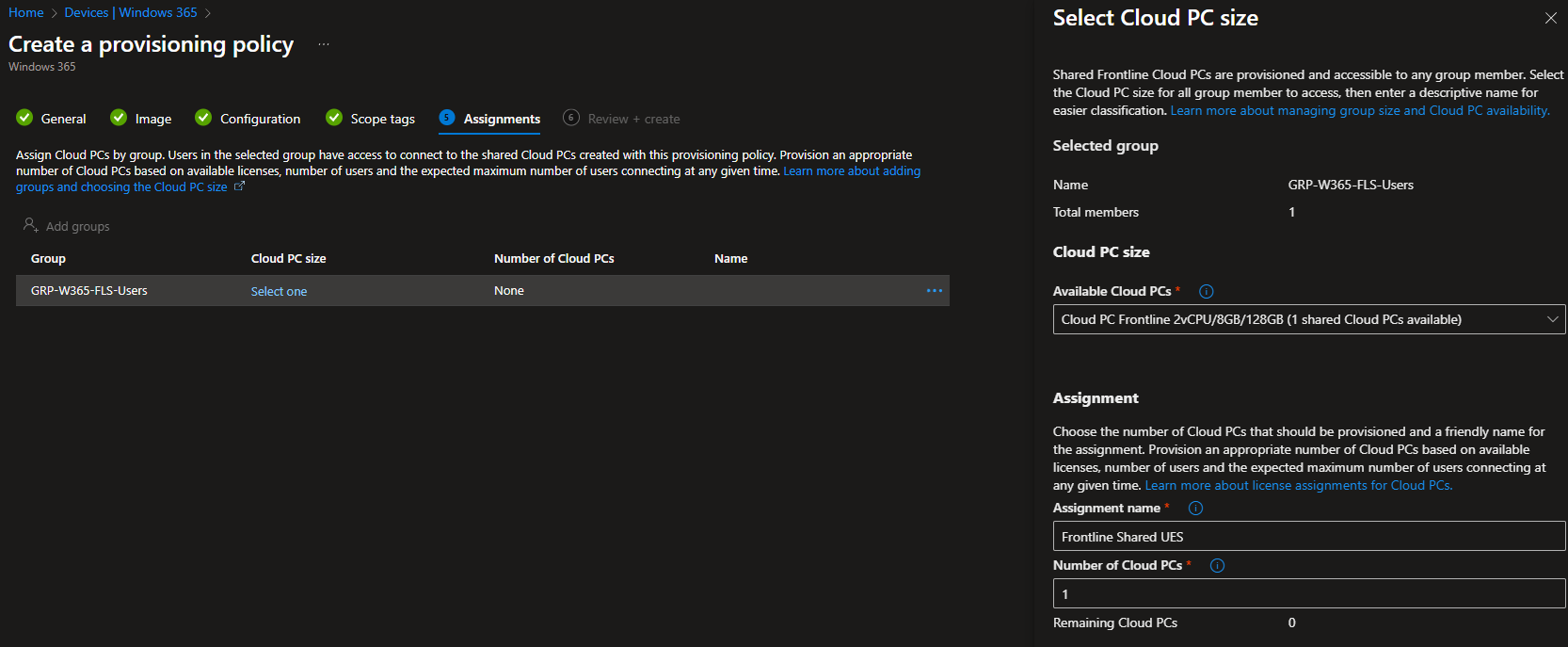
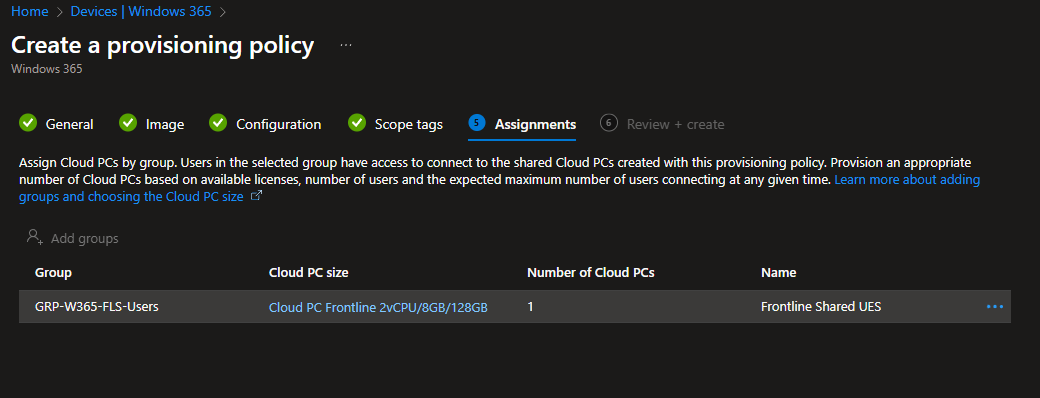
4. Monitor User Experience Sync usage
- Go back to Windows 365 in Intune and open your Frontline Shared policy.
- Look for the User storage view.
- Review:
- How many users have active UES profiles
- How much storage is in use
- Any users approaching limits or having issues
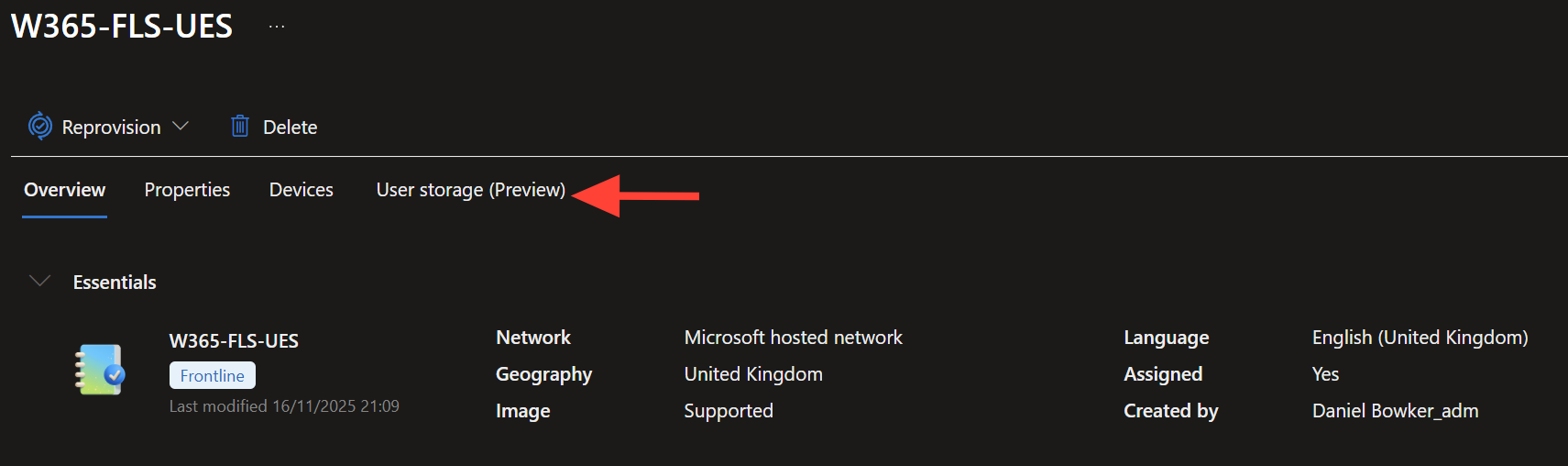
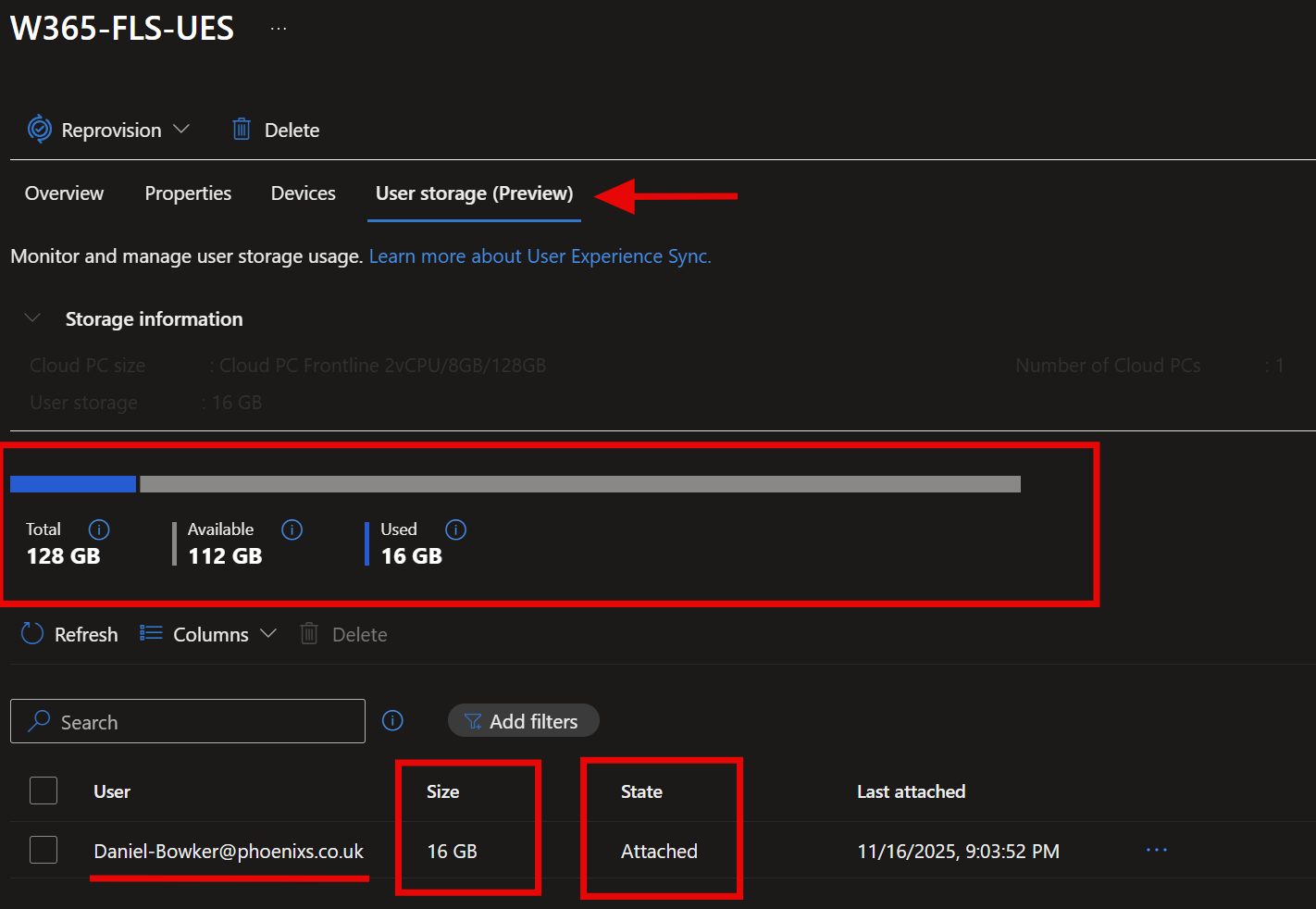
5. Test the end user experience
- Have a test user sign in to a Frontline Shared Cloud PC or Cloud App session.
- Make simple changes that rely on profile data, for example:
- Change desktop background or theme
- Open Teams and Outlook and complete first run
- Sign in to a line-of-business app and set preferences
- Sign out completely.
- Sign back in from the same device or another device and confirm:
- Desktop changes are still there
- Teams and Outlook do not show first run
- App settings and preferences are retained
Monitoring and managing UES storage
Microsoft provides clear guidance for monitoring UES storage usage. Full details can be found here: https://learn.microsoft.com/en-us/windows-365/enterprise/frontline-user-experience-sync#monitoring-storage-usage
Monitoring storage usage
- Go to Tenant administration > Alerts in the Intune admin center.
- Enable Frontline Cloud PC User Experience Sync Storage Limits.
- Configure notification recipients for your admin team.
- Review storage usage regularly to understand how profiles are growing.
- Identify inactive users whose storage you may want to clean up.
Optimising profile storage
- OneDrive redirection
- Ensure OneDrive GPO or Intune policies are applied.
- Use Files On-Demand, Known Folder Move and space management.
- Browser data management
- Apply Microsoft Edge policies that control cache, history and temporary data retention.
- Storage Sense
- Deploy Storage Sense policies through Intune.
- Automate cleanup of temporary files, downloads and cloud-backed OneDrive items.
Managing individual user storage
- Single user deletion
- Open the User Storage tab in your provisioning policy.
- Select the user.
- Click Delete and confirm.
- Bulk deletion
- Select multiple users using checkboxes.
- Click Delete.
- Review the list and confirm the action.

Behind the scenes of User Experience Sync
If you are curious what UES looks like under the hood, this is it. When the user signs in, Windows 365 mounts a separate Cloud Profile disk alongside the OS disk. You can see it in Disk Management with the user’s name on it. That disk holds the parts of the profile that actually define the session experience, including the registry hive, AppData and application state.

You can also see the CloudDeviceAgent processes running in Task Manager. These components attach the profile, track the user’s changes and make sure everything is written back to the storage pool. There is nothing extra to install or configure. Windows 365 manages the entire lifecycle for you.
This is why UES feels clean compared to traditional profile solutions. No FSLogix containers, no storage accounts, no scripts. Just a lightweight profile disk that appears when the user signs in and is detached when they leave.
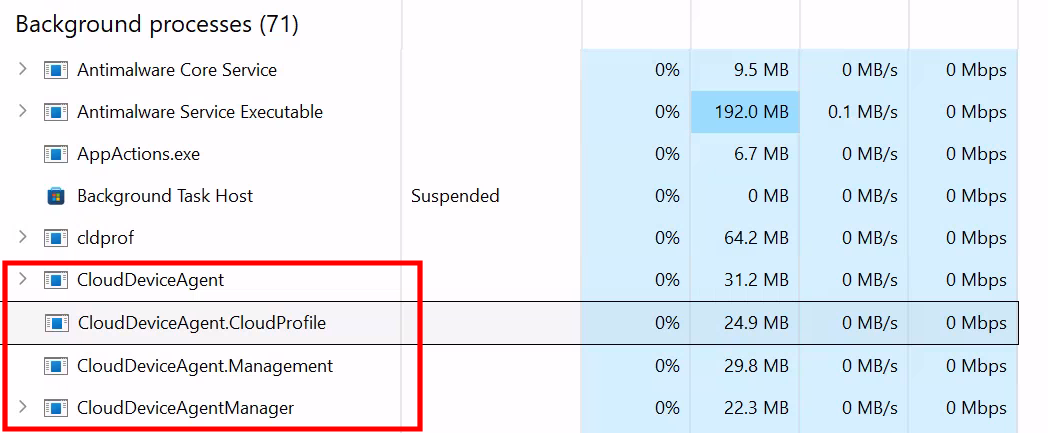
Feedback from the preview
During the preview period, I shared a lot of feedback back to the engineering team. One comment in particular sums up where we are now:
Between Cloud Apps, User Experience Sync and the 1 to unlimited licensing model, there are not many gaps left in Frontline Shared. It now supports the core shared, shift-based and multi-user scenarios we have been aiming to deliver since launch.
The combination of cost model, profile retention and app flexibility makes Frontline Shared far easier to recommend, especially for organisations that would previously have defaulted to traditional VDI or pooled AVD.
Final Thoughts
From an admin point of view, UES is straightforward. You enable it in the provisioning policy, select a profile size and make sure your licence count and user count line up. There is no new infrastructure to deploy, no agents to manage and storage usage is easy to monitor.
Between Frontline, Cloud Apps, UES, Windows 365 Link and the Windows App, Microsoft now covers almost all of the shared-device and shift-based scenarios that previously required classic VDI. The overall design is becoming simpler, more predictable and easier to scale.
User Experience Sync is one of the most impactful updates to Windows 365 for shared environments. It improves consistency from the first sign in, removes repetitive setup steps and reduces operational effort. For organisations looking at Windows 365 as part of their wider EUC strategy, this is a significant step forward.
If you want help testing User Experience Sync or planning how it fits into your environment, I am always happy to help.
Become a subscriber receive the latest updates in your inbox.