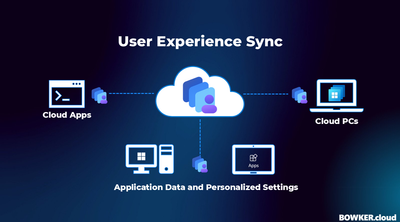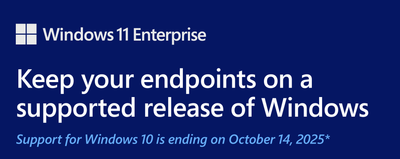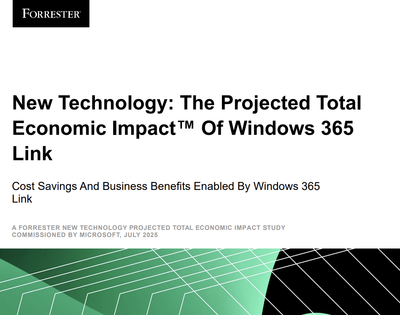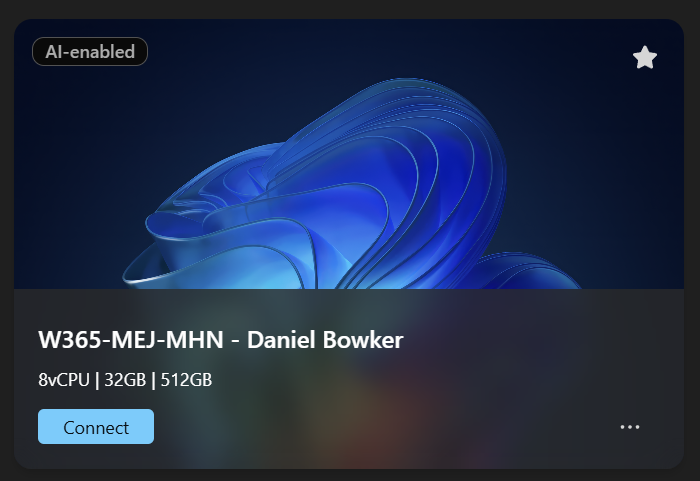
Microsoft is bringing next-generation AI capabilities from Copilot+ PCs into Windows 365. As part of the private preview, I have been testing these features on one of my Windows 365 Enterprise Cloud PCs to understand how they work, how to enable them, and how they perform in day-to-day use.
This blog covers:
- How to enable AI features through Intune
- What Improved Windows Search and Click to Do feel like in real workflows
- Which areas work well and which need refinement
- Step-by-step setup instructions with screenshots from my own environment
My Cloud PC for this preview:
8 vCPU | 32 GB RAM | 512 GB storage | Windows 11 Enterprise 24H2
AI-enabled Cloud PCs introduce two major capabilities that enhance productivity significantly:
- Improved Windows Search, including OneDrive federated results and semantic understanding
- Click to Do, enabling instant actions based on highlighted text or images
All details and behaviour described here align with the official Microsoft announcement:
https://techcommunity.microsoft.com/blog/windows-itpro-blog/experience-next-gen-productivity-with-windows-365-ai-enabled-cloud-pcs/4467875
Enabling AI on Windows 365 Cloud PCs
Before enabling AI features, Cloud PCs must meet the minimum technical requirements and user prerequisites.
Cloud PC and User Requirements
Your Cloud PC must have:
- 8 vCPU
- 32 GB RAM
- 256 GB storage
- Windows 11 Enterprise 24H2
- Be deployed in a supported region (West US 2, West US 3, East US, East US 2, Central India, Central US, South East Asia, Australia East, UK South, West Europe, North Europe)
User requirements:
- The user must be registered with the Windows Insider Program
- Enrolment into the Windows Insider Beta Channel is required
Once these requirements are met, you can configure Intune for AI enablement.
Below is the exact process I used to enable AI features through Intune.
Step 1: Create a Cloud PC Configuration Policy
Navigate to:
Devices > Windows 365 > Settings > Create > Cloud PC configurations
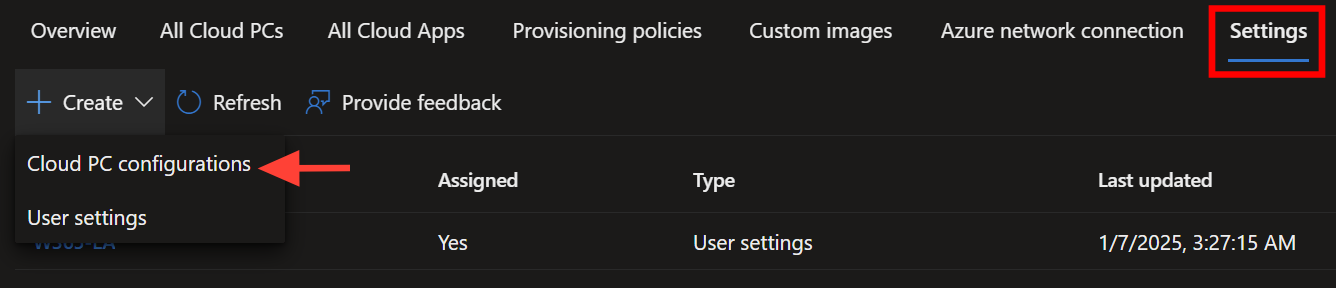
Give the policy a clear name such as Windows 365 AI-enabled.
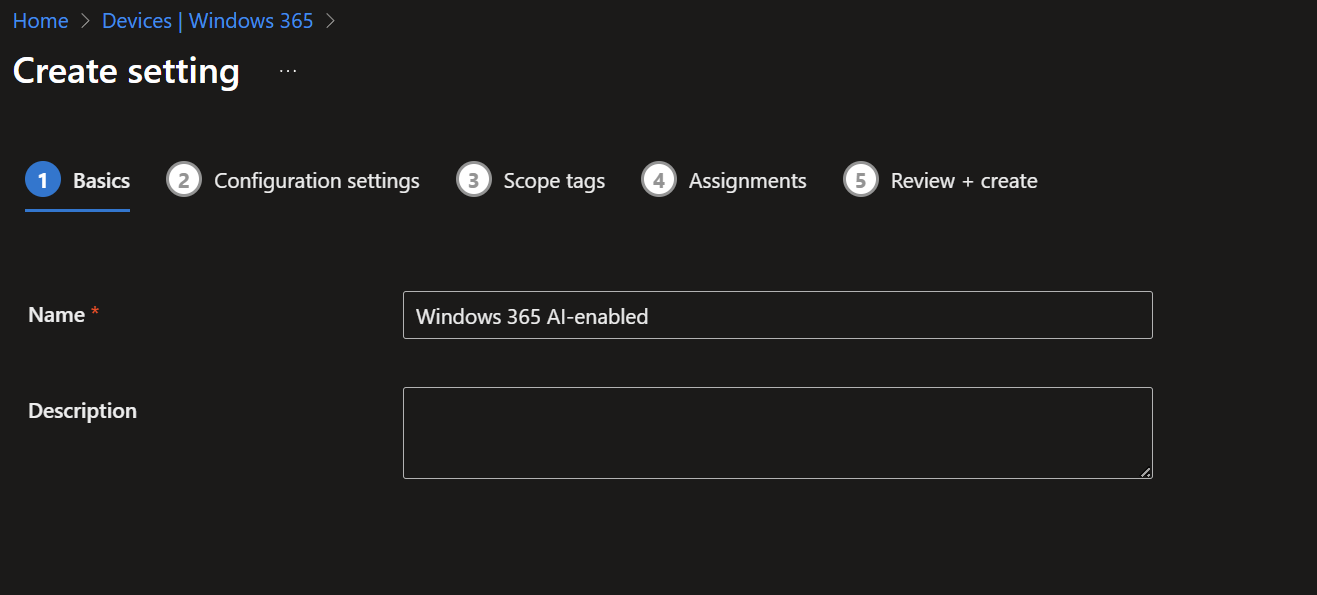
Step 2: Enable the AI Features
In the Configuration settings page:
Set AI-enabled features = Enable
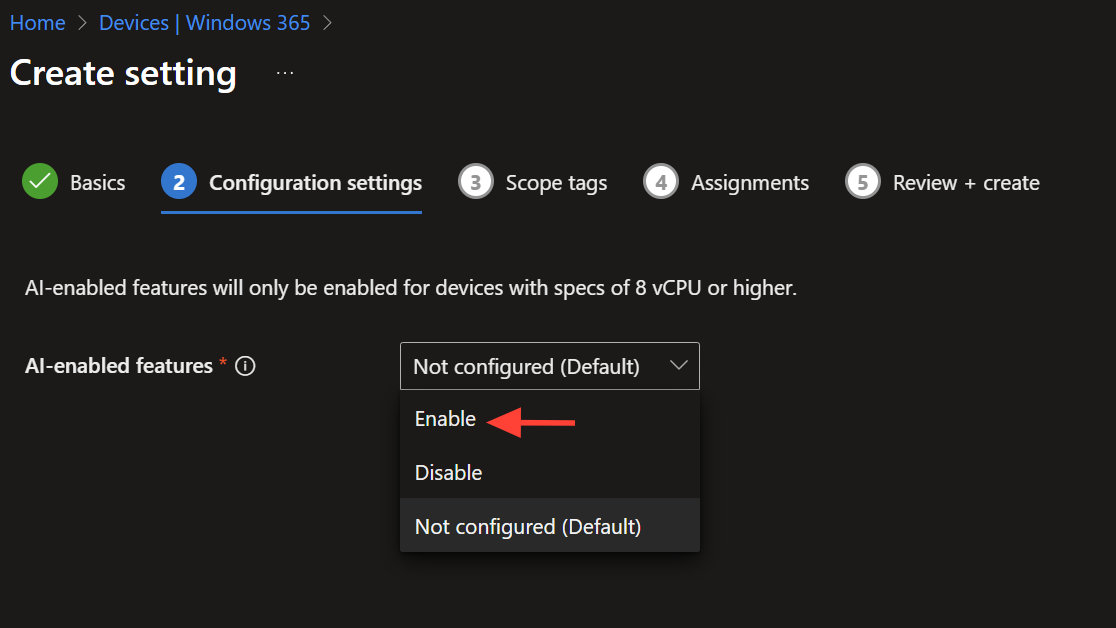
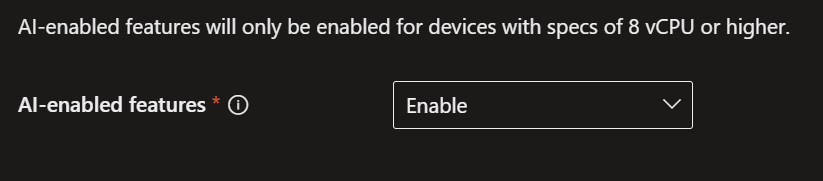
Step 3: Assign to a Security Group
Create or use a security group for your preview users.
For example: W365-ENT-AI-Users
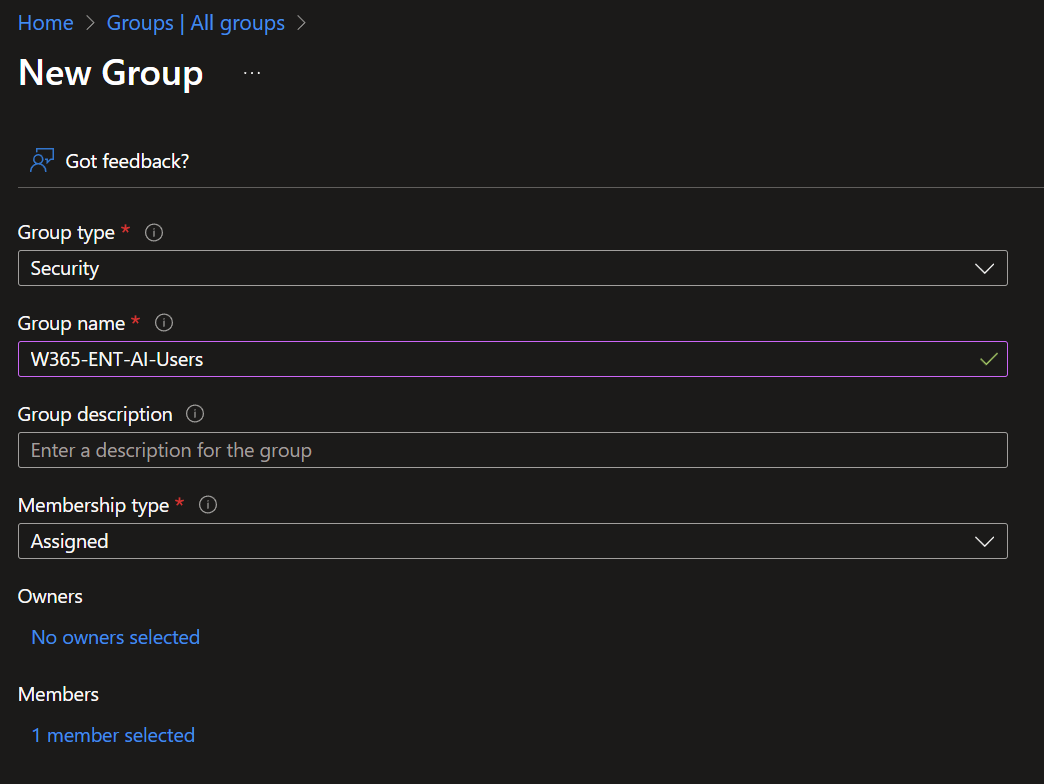
Assign this group to the configuration.
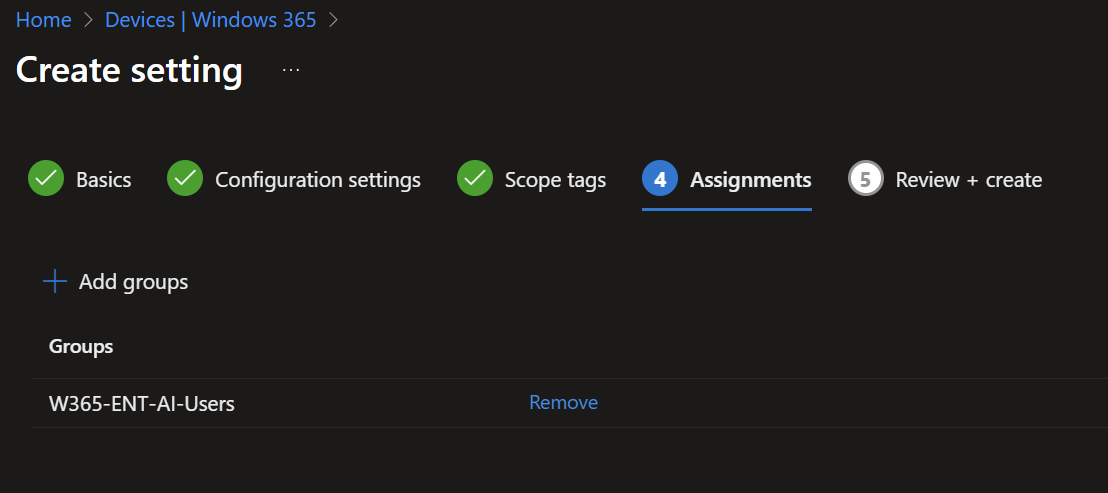
Step 4: Review and Create
Review the configuration and select Create.
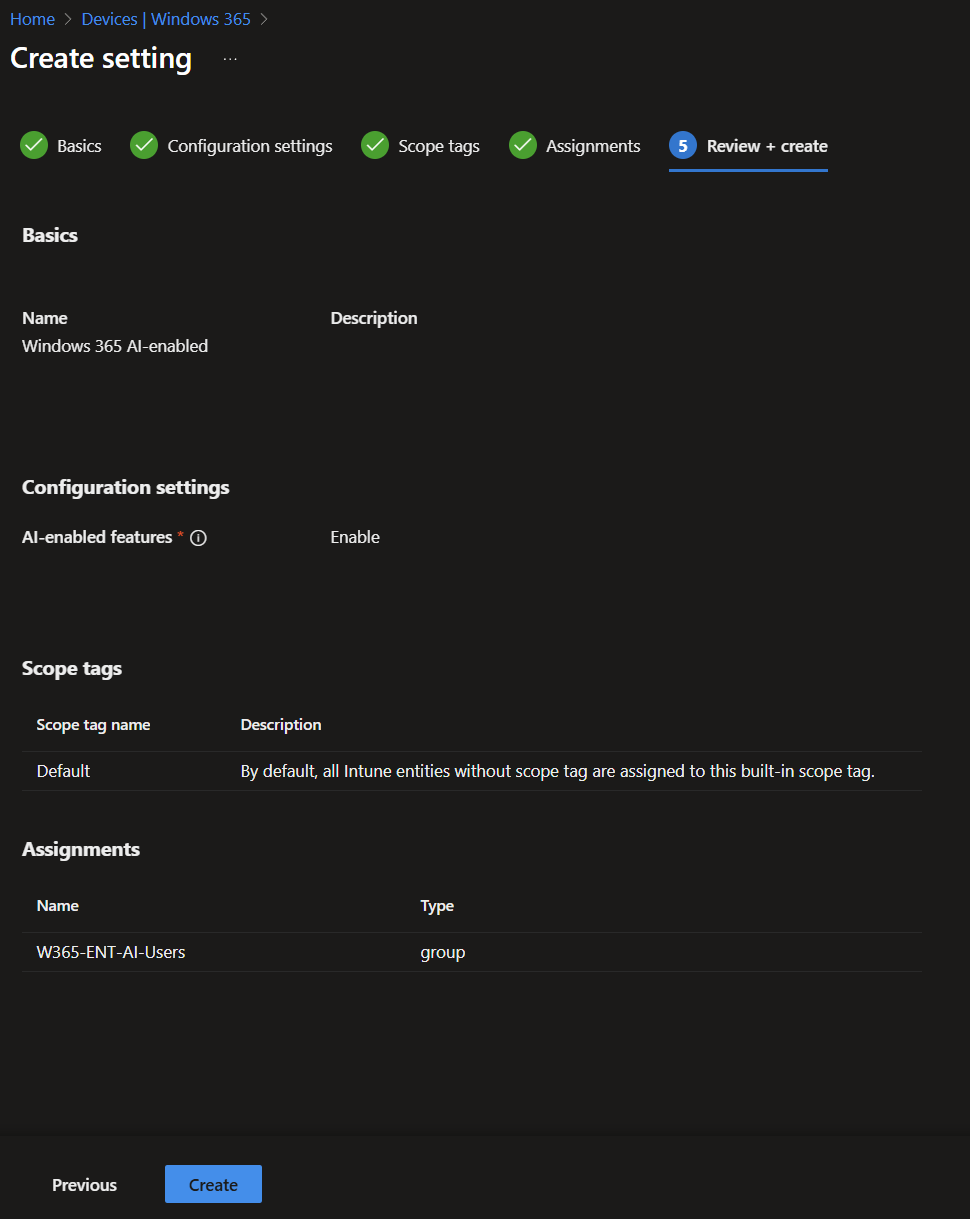
Enrol the Cloud PC into the Windows Insider Program (Beta Channel)
To activate AI features, Cloud PCs must be enrolled into the Windows Insider Program.
How to enrol the Cloud PC:
- Open Settings in the Cloud PC
- Go to Windows Update
- Select Windows Insider Program
- Choose Get started
- Sign in with a Microsoft account or Microsoft Entra ID
- Select the Beta Channel (Recommended)
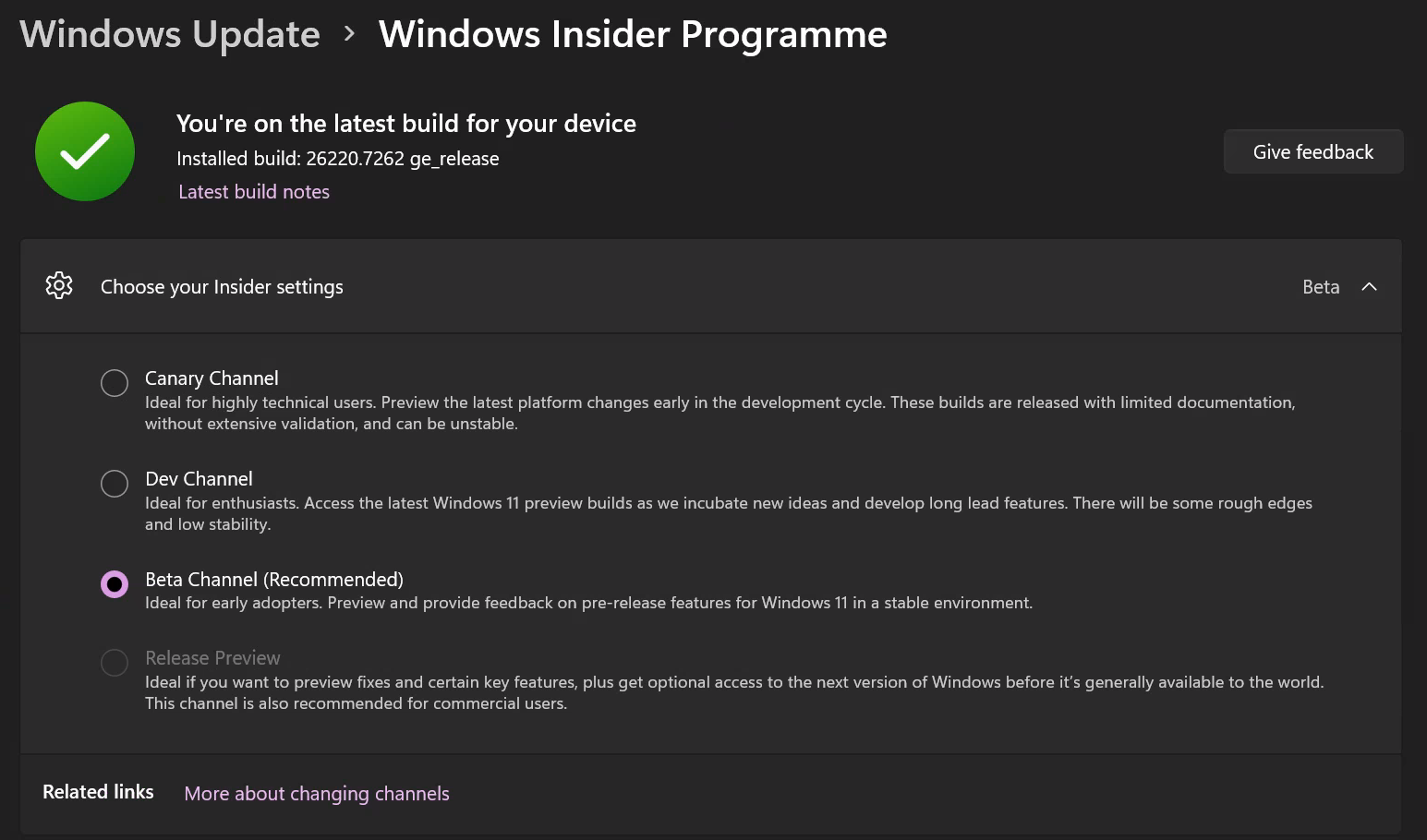
Once completed, the Cloud PC is officially eligible for AI features as part of the Frontier rollout.
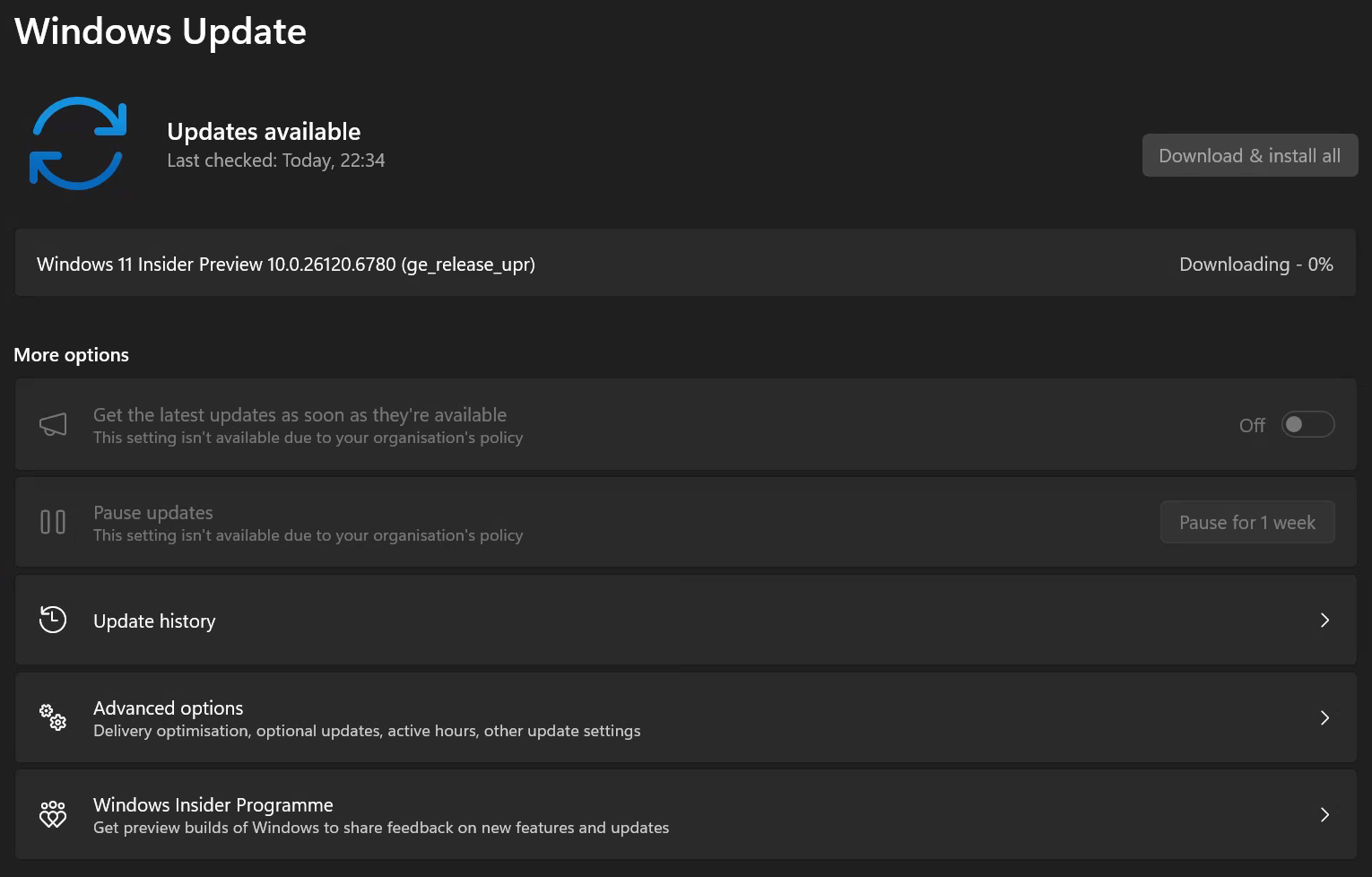
The Cloud PC may require multiple update cycles and restarts to fully receive Insider builds.
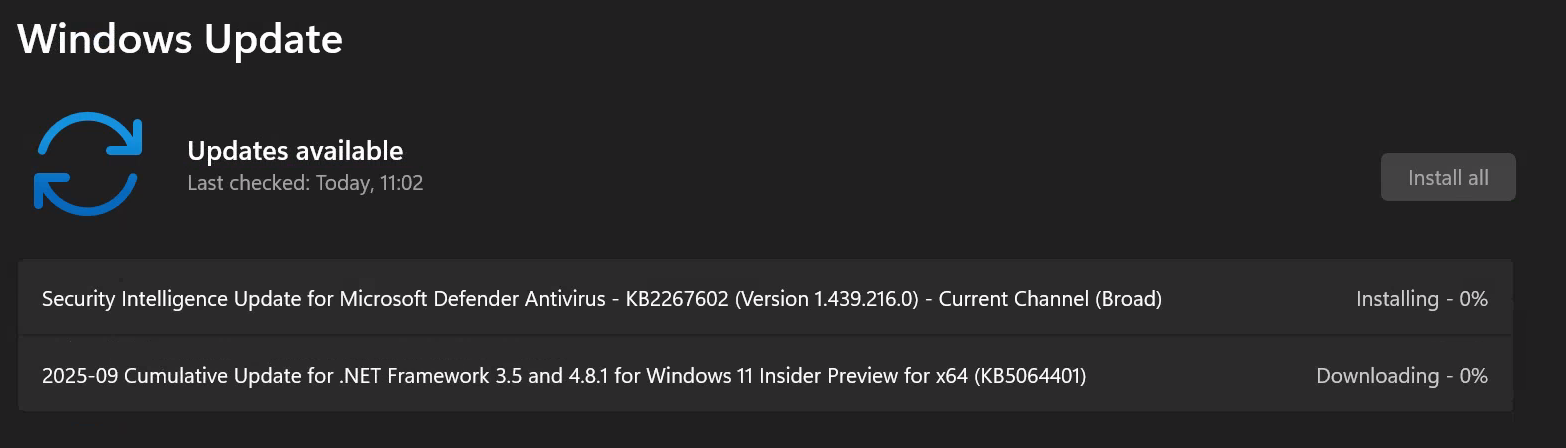
Setup Instructions for Bulk Cloud PC Enrolment with Intune
For larger deployments, Intune update rings allow you to enrol many Cloud PCs into the Windows Insider Program at scale.
Bulk enrolment steps:
- Sign in to the Microsoft Intune admin center
- Navigate to:
Devices > Windows > Update rings for Windows 10 and later - Create a new update ring or edit an existing one
- Under Settings, set Enable pre-release builds = Yes
- Select Beta Channel under Pre-release channel
- Assign the update ring to the Cloud PC groups
- Save and apply
Cloud PCs will automatically begin receiving the Insider Beta updates needed for AI capability.
Validating AI-Enabled Status
You can confirm the Cloud PC is AI-enabled in three places:
1. Windows App
The Cloud PC tile displays a dedicated AI-enabled label.
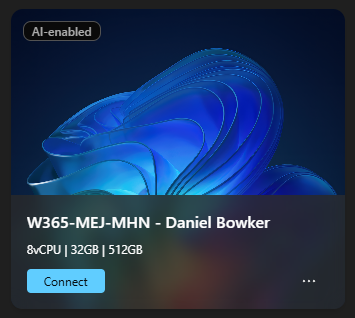
2. Intune Device View
The Device Essentials page shows AI-enabled: Yes.
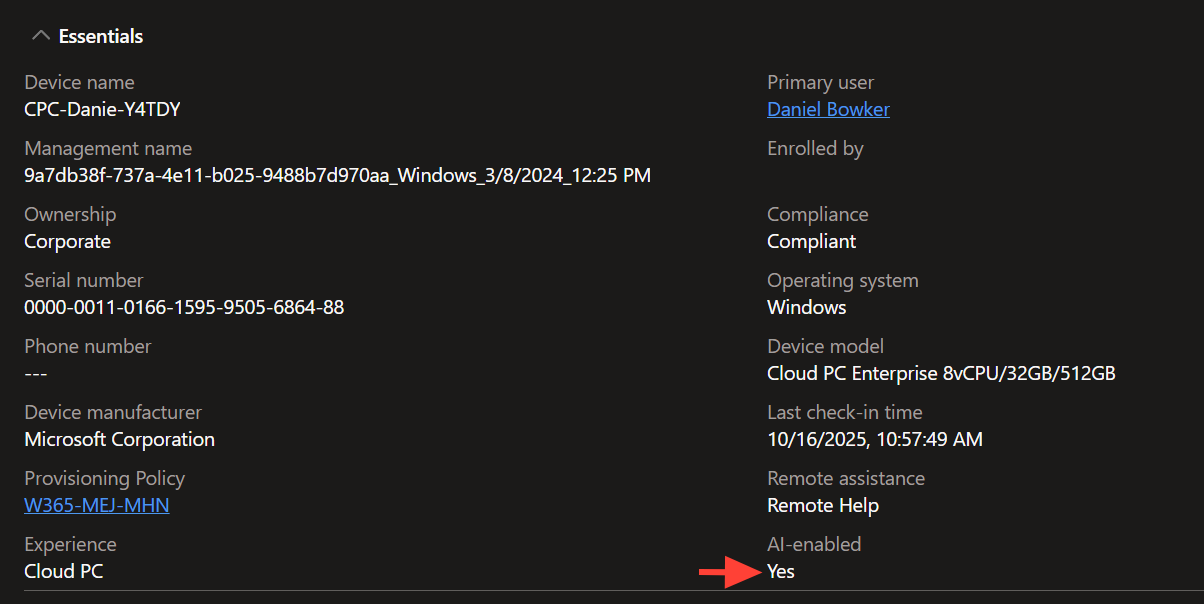
3. Windows Search Bar
The search bar shows a sparkle effect once Improved Windows Search is activated.

Testing the AI Features
Windows 365 AI currently focuses on two experiences: Improved Windows Search and Click to Do.
Improved Windows Search
Improved Search enhances local and cloud file discovery using semantic understanding. It also supports federated OneDrive search, even when files are not locally downloaded.
My test results:
Most of the Microsoft-supplied test queries returned correct and relevant results. These included:
- “musical instrument”
- “instrument to keep time”
- “America”
- “Northwind Traders transactions”
- “A Datum Corporation customer transactions”
Four specific queries consistently failed:
- “person playing sports”
- “show me triangular objects”
- “Italy famous dish”
- “City in Europe”
Everything else behaved as expected and matched the capabilities described by Microsoft.
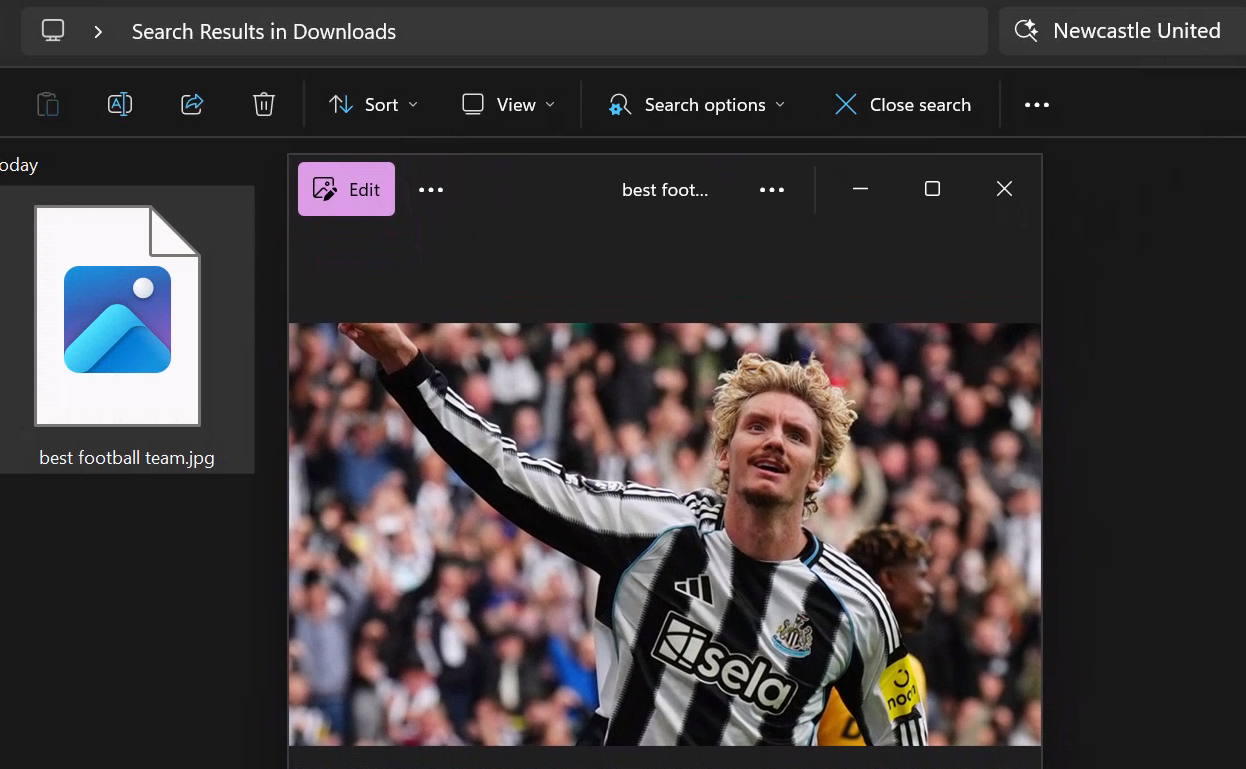
Click to Do
Click to Do allows users to take immediate actions on highlighted text, images or elements on screen. Activate it by:
- Pressing Windows key + Q, or
- Holding the Windows key and clicking on the content
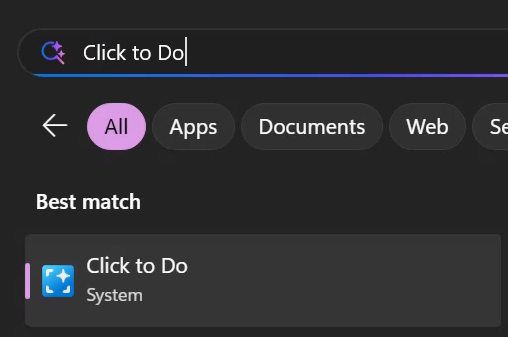
Actions I tested successfully include:
- Text recognition (SRD/OCR)
- Opening URLs
- Composing emails
- Bing searches
- Object erase in Photos
- Background blur
- Background removal in Paint
- Passing content to Copilot
All features worked correctly and consistently.
One issue encountered:
I experienced noticeable performance degradation on the Cloud PC after using Click to Do. The session felt less responsive until restarted. This has now been resolved.
Security and Compliance
AI-enabled Cloud PCs maintain full enterprise compliance requirements:
- All data remains inside the customer’s Cloud PC
- AI processing respects geographic boundaries
- No personal data is stored in external services
- IT admins control which users receive AI capabilities
This is important for healthcare, local government and regulated environments.
My Verdict So Far
AI-enabled Cloud PCs represent a significant leap forward for Windows 365. They bring the intelligence of Copilot+ PCs into a centrally managed cloud environment without requiring new hardware.
What works well today:
- Improved Windows Search
- OneDrive federated search
- All Click to Do actions
- Intune deployment workflow
- Clear AI-enabled indicators in Windows App and Intune
What needs refinement:
- A small number of semantic search prompts
- Cloud PC responsiveness during extended Click to Do usage
This preview already feels strong and Microsoft is moving quickly with improvements.
Next Steps
I will continue to test new builds as they ship, focusing on:
- Search accuracy improvements
- Performance tuning
- Deeper Microsoft 365 integration
- Readiness for scaled enterprise rollout
Become a subscriber receive the latest updates in your inbox.